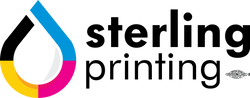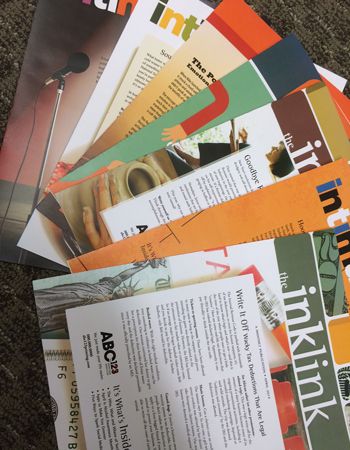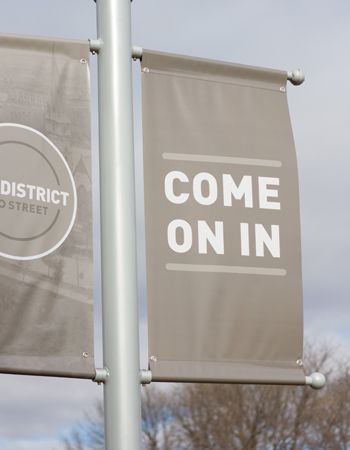Here you'll find answers to common questions our clients ask. Start by selecting one of the links below. If you don’t see what you need – call or contact us online.
- Tips on creating BLEEDS and cut marks
- File preparation guidelines
- Tips on file format setups
- At what resolution should I save my photos and graphics?
- What is coated paper stock?
- What is a proof and why is it important that I look at it?
- What is the Pantone Matching System?
- Why do the printed colors look different from the colors on my screen?
- Is white considered a printing color?
- What file format should I use when submitting my electronic document for printing?
- What forms of payment do you accept?
- What is variable data printing?
- What does personalization mean?
- What do I need to provide for variable data projects?
- Can I edit a scanned drawing in AutoCAD?
- What is a plot file?
- Can you scan and save my files to a CD?
- What are the ‘standard’ blueprint sheet sizes?
- Do you offer storage?
-
File preparation guidelines
Make them print ready and acceptable for us to print.
PUBLISHER:
You will need to have the full version of Adobe Acrobat PDF. If you don’t please download and use our Adobe Job Ready Program. If you do have the full version of Adobe Acrobat PDF please follow the steps below.
Under File, Print, select Adobe PDF writer
Under Properties select Press Quality and Save your PDFSome more commonly asked questions are...
Q. What File Formats do you accept?
A.We will be happy to accept all industry-standard graphic file formats, including Adobe InDesign, QuarkXPress, Adobe Illustrator, Adobe Photoshop, Microsoft Publisher, PDF, TIFF, EPS, and JPG. We regularly work with other file formats as well, so don't hesitate to contact us if you don't see your preferred file format listed here.
Q. What files do I need to send you for printing my document?
A. That depends on the type of document you're sending. If you're providing a print-ready PDF, that PDF is the only file you'll need to send. However, if your document was created elsewhere (in a page layout program, for example), you will need to include the page layout document, fonts, and any image files used in your design, as well.
Q. What is a PDF file?
A. Documents in Adobe's Portable Document Format (PDF) preserve the exact look and content of the originals, complete with fonts and graphics, and can be printed, distributed by e-mail, and shared and stored on network systems (including the Internet) for others to use and view. When properly created, PDF files have proven to be an excellent method for generating quality printing.
Q. Why do I need to include separate files for the images in my document?
A. Page-layout programs do not actually save the images you insert as part of the document. Instead, they point to the image files on your computer. If you send us only the document file you created in the page-layout software, we may be unable to print the images it references. To get around that, make sure you save the entire package. Most page-layout programs will have that as a File option. If yours doesn't, please remember to send us the actual art files that your project uses in addition to the document file.
Q. Why do I need to include the fonts with my project file? Don't you already have them?
A. While it's true that we have a large font collection in-house and probably have fonts of the same name as those in your project, fonts from different manufacturers may not have the same characteristics even if they share the same name. These inconsistencies can produce unexpected output. The only way to guarantee correct output is for us to use the same fonts as you did, so please include your fonts.
Q. What file format should I use to save the images for my document?
A. There are many graphic file formats available, and each format was developed for a specific use. The file formats developed for use in the printing industry are the Tagged Image File Format (TIFF) and Encapsulated PostScript (EPS). Graphics in other formats will need to be converted to TIFF or EPS.
Q. Where can I find my fonts for inclusion?
A. Many page-layout programs will include your fonts automatically when you save your project as a package (typically a File menu option). If your software doesn't have this option, you can convert the fonts to outlines, or rasterize your document, which converts it all to pixels. This will eliminate the need to send us your fonts. However, we will not be able to make text changes for you if you choose this route.
If you prefer sending us the fonts and your software doesn't package them automatically...
On a Windows-based computer, fonts are typically located in the main drive (C: on most systems), in Windows/Fonts. Additionally, you may have a folder named psfonts directly on the C: drive.
Fonts in the psfonts folder are PostScript fonts and require two separate files to accurately define a font's appearance. The first file, found in the psfonts folder, ends with a .pfb extension. The second matching file is found in the psfonts/pfm folder and ends with a .pfm extension. The font name can be accurately determined by double-clicking the .pfb or .pfm file.
On a Macintosh with OS X, your fonts can be found in either /Library/Fonts or /Users/(username)/Library/Fonts.
If you use a font management utility on either platform, fonts are found in a location specified by the utility.
Q. Should I compress my files before submitting them to your website?
A. Yes, we recommend compressing your files before sending them through the website. Compressing lets you combine multiple files into one compressed archive file. This allows you to easily select and send (and keep track of) just one file instead of multiple files. The single compressed archive file is smaller than the total size of all your uncompressed files, allowing it to reach us quicker.
Q. How do I compress my files (Mac)?
A. Compressing files is a fairly straightforward process and doesn't require an advanced degree in "geek." After selecting (highlighting) the files and/or folders you wish to compress, use one of these methods to create an archive of the compressed files:
Control-click on the file(s)/folder(s) and choose Create Archive.
Go to the Action menu (the button that looks like a gear up in the Finder window's toolbar), and choose Create Archive.
Select File > Compress (10.4) or File > Create Archive (10.5+) from the main navigation bar.
Your computer will create a new file, with the file extension ".zip." This is the compressed file you should send to us.Q. How do I compress my files (PC)?
A. Compressing files is easy in Windows, too. Select (highlight) the files and/or folders you want to compress, right-click, scroll down to the "Send to" item, and select "Compressed (zipped) Folder" from the submenu that appears. Your computer will create a new file, with the file extension ".zip." This is the compressed file you should send to us.
Q. What is a "bleed"?
A. In printing, your products are often printed on a larger sheet than the final product, then cut to size. If you have colors on your product that stretch to the edge of the document, it's best to let those colors stretch, or "bleed" past the edge of the product size. That ensures your colors go all the way to the edge of your document.
Q. What resolution should my image files have?
A. Resolution is measured in dots per inch (DPI). The more dots per inch, the sharper your image will be. For printed products, the minimum resolution is typically 300dpi.
-
Tips on file format setups
Many layout programs have collecting or packaging functions that will automatically collect your document, fonts, all art including and a report. When possible, it is recommended to use these functions because without any or all of these elements we will be unable to print your postcard.
• Enclose all screen fonts and printer fonts
• Include all placed images
• Make sure your files are set with proper bleed, trim and safety areas.
BLEED: All art trimming off the edge MUST be pulled out 1/8” beyond the trim line
TRIM: This is the guideline where the card will be cut
SAFETY: All art and text within this safety area will assure that nothing will be trimmed off during the cutting process. A 1/4” guide in from the trim should work fine. -
At what resolution should I save my photos and graphics?
Resolution should be set to 300 dpi.
Pictures and graphics pulled from the internet are often low resolution, typically 72 dpi or 96 dpi. Avoid these graphics, as they will appear pixilated and blocky when printed.
Also note that you should save all photos in CMYK mode, not RGB mode when possible. Images saved in RGB mode may not print properly. If you are unable to save your image in CYMK mode, please let us know.
-
What is coated paper stock?
Coated paper stock is a premium, high-quality paper that has been given a smooth glossy finish designed specifically for documents that require sharp details and vivid colors. Uncoated paper, by contrast, is relatively inexpensive but porous, and is best suited to the printing of black and white text documents.
-
What is a proof and why is it important that I look at it?
In printing terms, a proof is a one-off copy of your document after all modifications and printing setup processes have been completed. It is your last and best opportunity to make sure that the print job comes out the way you want. By carefully inspecting the proof, you can help us assure an accurate, flawless delivery of your print job on the first run.
-
What is the Pantone Matching System?
The Pantone Matching System (PMS) is a color reproduction standard in which colors all across the spectrum are each identified by a unique, independent number. The use of PMS allows us to precisely match colors and maintain color consistency throughout the printing process.
-
Why do the printed colors look different from the colors on my screen?
In short, printers and monitors produce colors in different ways.
Monitors use the RGB (red, green, blue) color model, which usually supports a wider spectrum of colors. Printers use the CMYK (cyan, magenta, yellow, black) color model, which can reproduce most—but not all—of the colors in the RGB color model. Depending on the equipment used, CMYK generally matches 85–90% of the colors in the RGB model.
When a color is selected from the RGB model that is out of the range of the CMYK model, the application chooses what it thinks is the closest color that will match. Programs like Adobe Photoshop will allow you to choose which color will be replaced. Others may not.
-
Is white considered a printing color?
Not typically. Because white is the default color of paper, it is simply recognized as the absence of any ink. However, when using colored paper, white ink may be used if any text or graphic requires it.
-
What file format should I use when submitting my electronic document for printing?
PDF (Portable Document Format) is the most common and preferred file format for submitting digital documents. With the installation of a PDF print driver on your computer, virtually any program can generate a PDF file suitable for printing. Both commercial and free PDF print drivers are available online for download from different sources.
-
What forms of payment do you accept?
We accept cash, company check and all major credit cards. We can also set up a business account for you, as well. Contact us for details.
-
What is variable data printing?
Variable data printing is technology for printing documents so that each piece is personalized to the specific recipient. At the most basic level, this means personalizing a name and address. But for real impact, many projects include unique graphics and content that speaks directly to the recipient.
-
What does personalization mean?
Personalization is another term for variable data—technology for printing documents so that each piece is personalized to the specific recipient.
Personalizing can be as simple as a unique name and address on every printed piece. But more sophisticated levels of personalization can include text or images that vary based on data specific to the recipient, or data-driven graphics such as a pie chart illustrating something specific to the recipient.
-
What do I need to provide for variable data projects?
We work with many types of data files, but CSV files are the safest bet. These are data files that have commas separating each field, and returns separating each line of data. To save time and hassle, make sure your data is properly formatted with each piece of data in separate fields.
Complex projects may require other files, like image files or additional data files. If you are unsure of what may be required for a particular variable project, give us a call for a free consultation.
-
Can I edit a scanned drawing in AutoCAD?
Generally, no.
Without getting overly complex, AutoCAD drawings are vector images, while scans are raster images. The different image formats are not interchangeable.
It’s possible to import a scanned image into AutoCAD, but unless you are using an add-on package, your editing capabilities are very limited. There are ways to convert a TIFF to DWG, but this process can create a very large file.
-
What is a plot file?
A plot file is a simulated printed image using a specified printer driver. It contains data that has been set up by the user such as line weights, paper size, halftones and fonts. This type of file is ideal to submit for printing as it contains all data pertaining to your drawings.
-
Can you scan and save my files to a CD?
Yes. We can scan drawings and save electronic versions or copy files to a
CD. -
What are the ‘standard’ blueprint sheet sizes?
‘A’ size drawings are 8.5”x11” or 9”x12”
‘B’ size drawings are 11”x17” or 12”x14”
‘C’ size drawings are 18”x24” or 17”x22”
‘D’ size drawings are 24”x36” or 22”x34”
‘E’ size drawings are 30”x42” or 34”x44”
‘F’ size drawings are 36”x48” -
Do you offer storage?
Yes. We offer free storage of most products. In some cases, minimum quantities may apply.